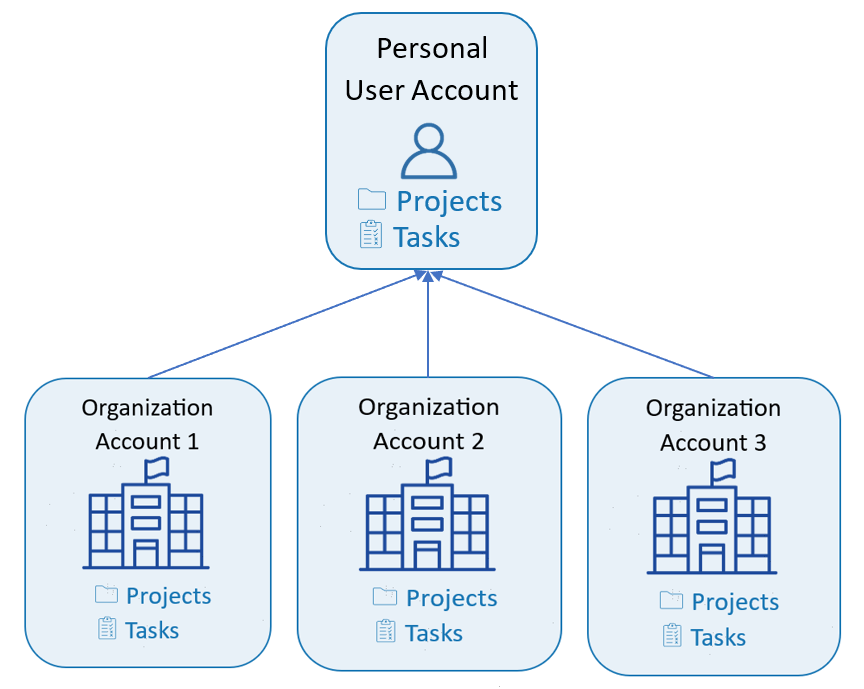Get started with Starbrix – Free and easy!
When you register for Starbrix, a free user account is created where you can easily manage your private projects and tasks.
You get full access to an easy-to-use tool to keep track of what matters most to you – accessible on all your devices: PC, Mac, tablets, and mobile.
Starbrix runs directly in your web browser, so there’s no need to install any apps.
Collaborate easily with colleagues and external parties
Do you want to collaborate with your colleagues on projects? Then it’s time to create an organization account.
In an organization account, you can jointly manage and drive your company’s or organization’s projects and tasks.
But it doesn’t stop there – you can also invite customers and suppliers to participate in the projects and collaborate on important tasks together.
The organization account is free of charge for up to three members, making it easy to get started without any commitment.
Link customers, suppliers, and colleagues to projects
Within an organization account, you can create customers and link them to specific projects. You can also create suppliers and link them to both projects and tasks.
The core idea is that your company and employees run projects for customers with the help of suppliers, bringing all parts of the project – from employees to external parties – together on a single platform for seamless collaboration.
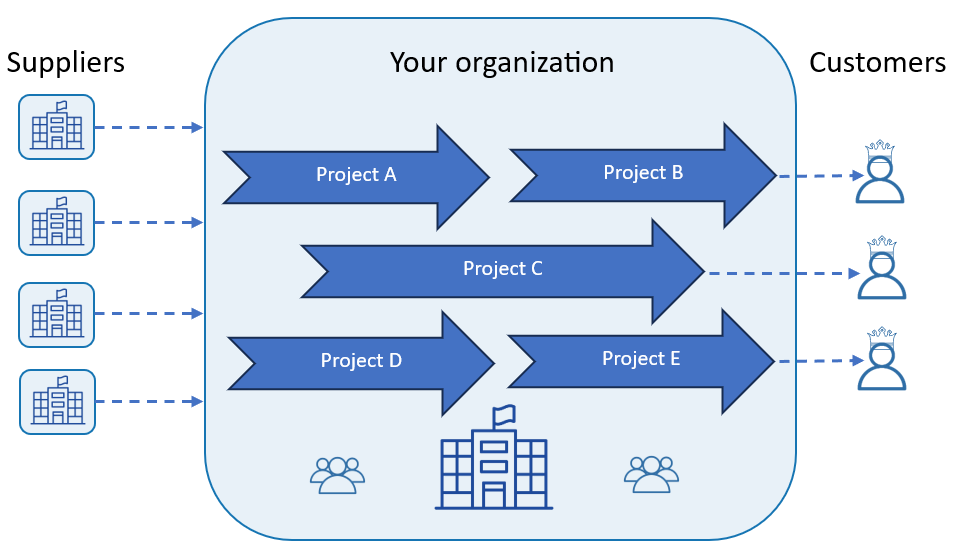
Organization account owner
The person who creates the organization account becomes the owner and has full control, but ownership can easily be transferred to another user.
You can also grant full rights to other users – but only one person can be the owner at a time.
Now you’re ready to start inviting colleagues, customers, suppliers, and other collaborators to your organization account.
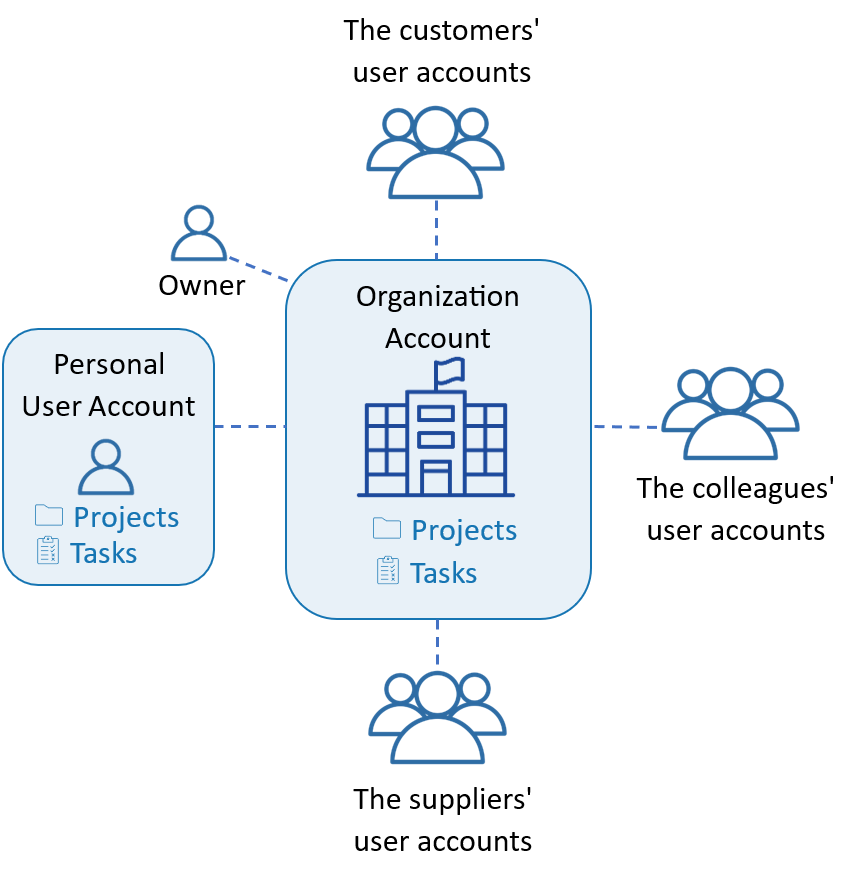
Seamless invitation and user management
When you invite colleagues to the organization account, Starbrix sends an invitation via email. The colleague first creates their user account, then accepts the invitation within their account, and finally gains access to the organization account.
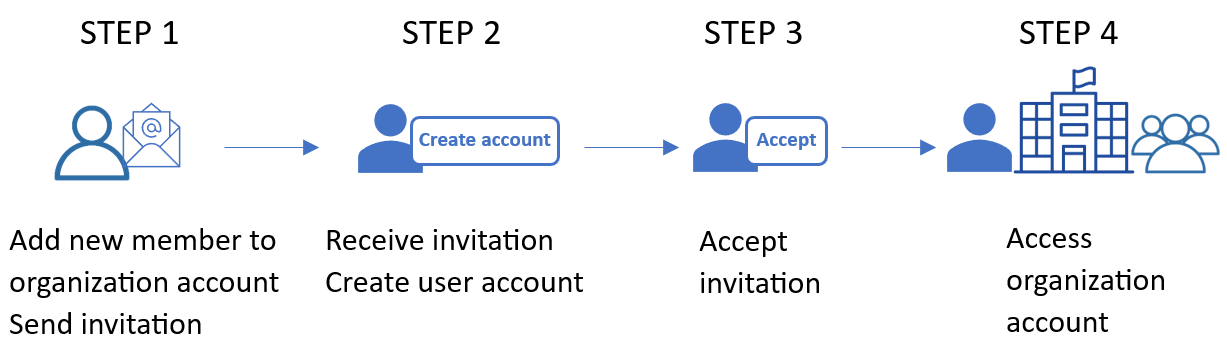
Member types
When you invite new members to the organization account, you can choose between two types of membership permissions:
Standard members
Typically, project managers and other key personnel are invited as standard members since they require full access to project information and resources.
Restricted members
In contrast, customer and supplier representatives are usually invited as restricted members, which means their access to project data and resources is limited. For instance, they won't be able to see other customers or suppliers within the organization account unless explicitly permitted. Additionally, their visibility of other organization members they can interact with may also be restricted.
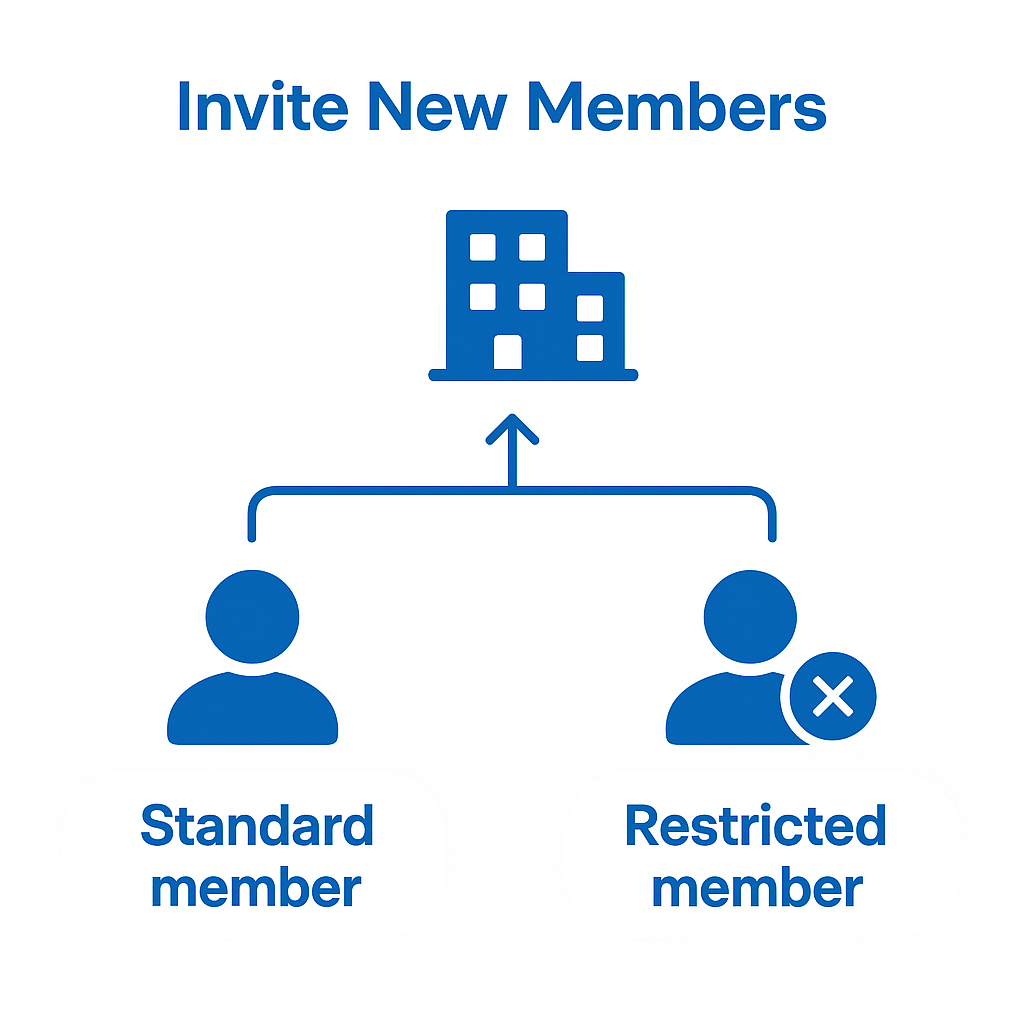
Streamlined permission management
To streamline permission management, you can easily adjust the default permissions for various roles, such as standard members, restricted members, project managers, project participants, task responsibles, and task participants.
These settings serve as the defaults when inviting new members, but can be customized for each individual as needed.
Additionally, when inviting new members, you have the option to copy permissions from existing members for greater efficiency.
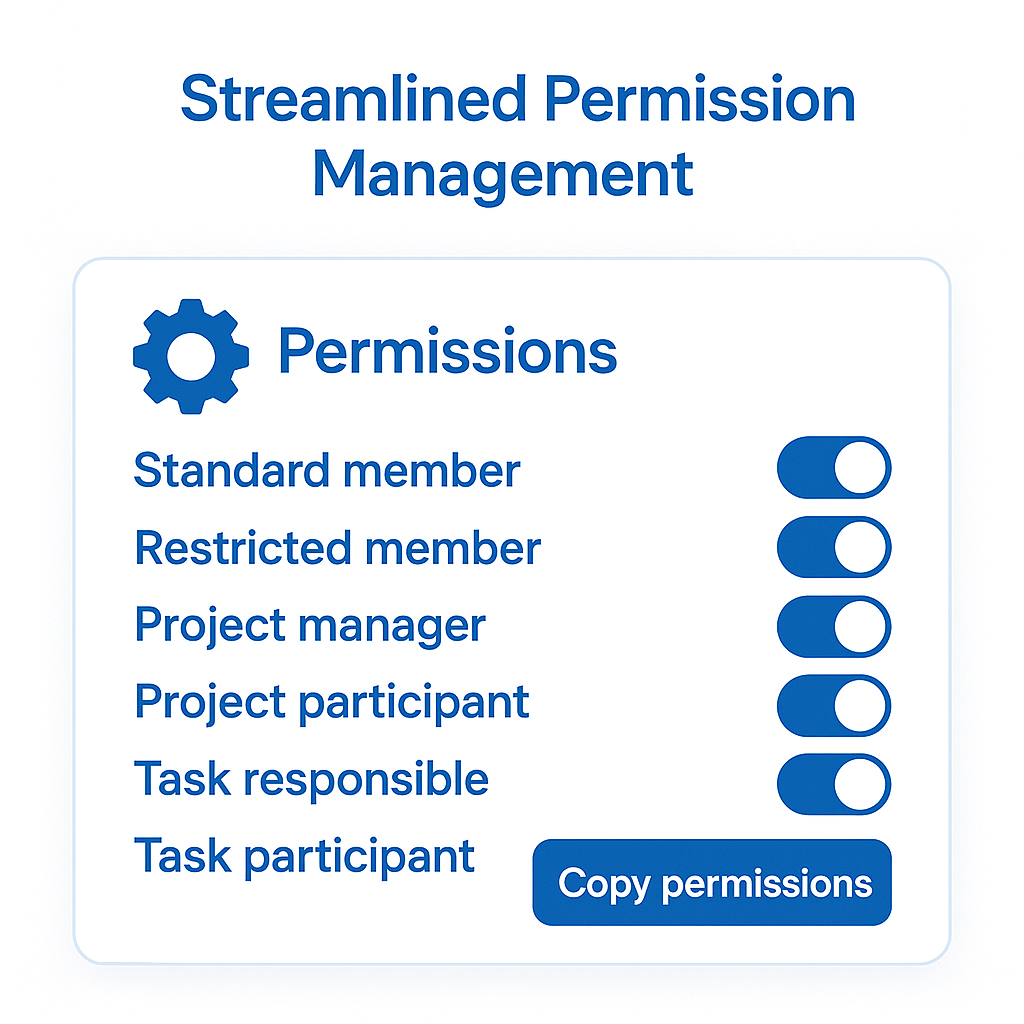
Create workspaces to track different types of projects
In an organization account, you can create so-called workspaces to efficiently manage different types of projects. Each workspace acts as a separate environment where you can focus on specific projects.
For example, you can create a workspace for large customer projects, another for small customer projects, and a third for product development projects.
To make collaboration even smoother, you can assign members of the organization account to specific workspaces. This ensures that the right people have access to and can focus on the projects that are relevant to them.
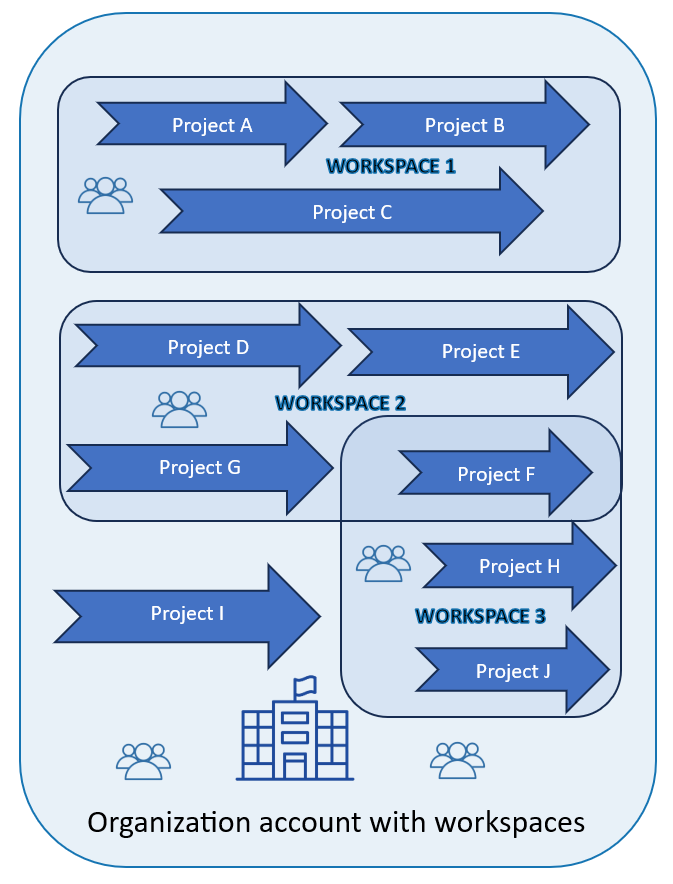
Multiple organization accounts? No problem!
You can create multiple organization accounts to manage projects for different companies or organizations.
However, you can also be invited to other organization accounts and collaborate within them.
Switching between accounts is easy – just use the account selection field in the upper left corner of the application.

Get full control over projects and tasks
In an organization account, you will only see the projects and tasks that belong to that organization and that you are authorized to view.
If you are a member of multiple organizations, the projects and tasks you are involved in will be shown in both your user account and the relevant organization accounts.
This way, you always have a full overview of everything that concerns you, whether it’s private or related to an organization. Everything that pertains to you is gathered in your personal user account, giving you a complete view.